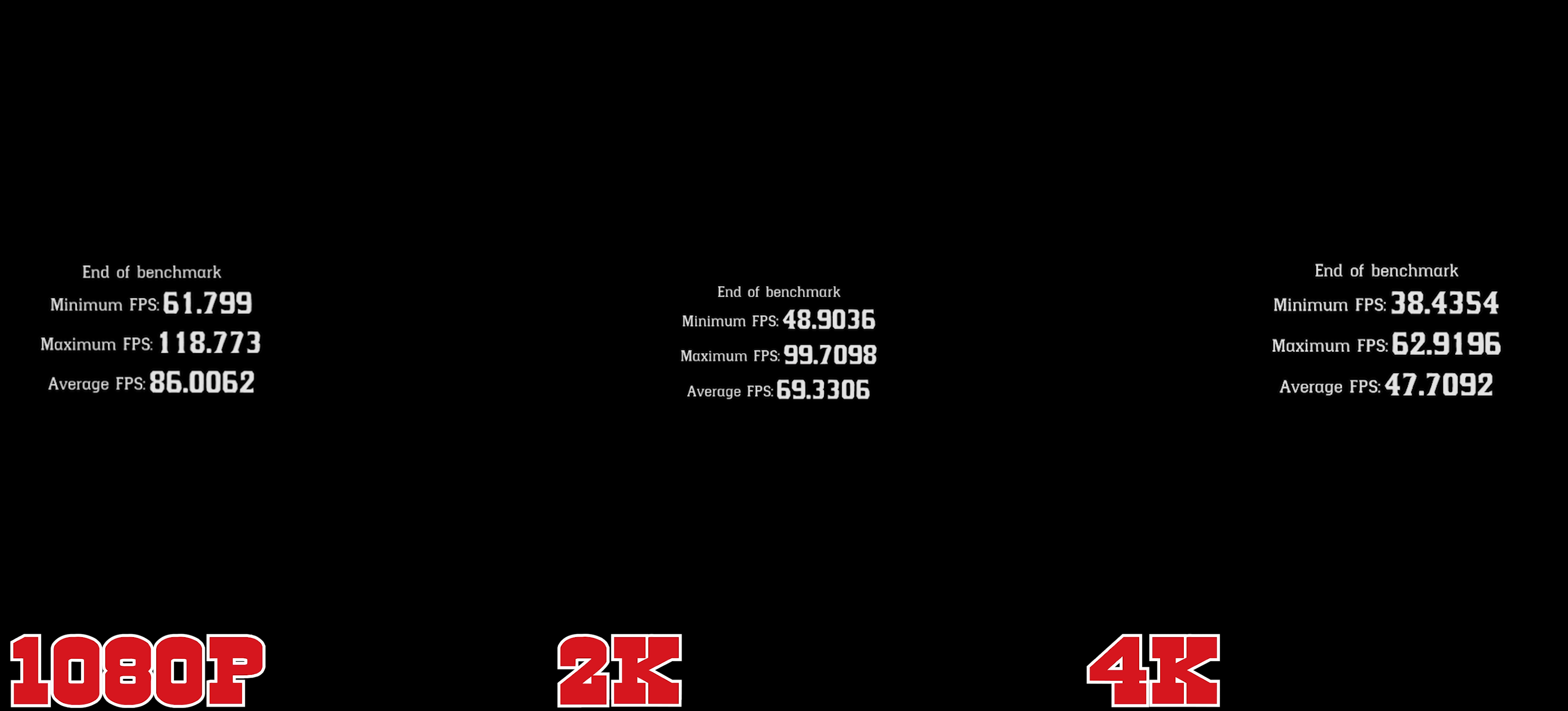This is going to be another guide on how to improve your PC's performance when running one of the most resource-intensive games on PC. Red dead redemption 2. We already did a similar guide on Detroit Becomes Human and you can check that out here.
Rdr 2 is hailed as the game of the decade because the devs have covered pretty much every aspect of the game in a phenomenal way. Graphics, mechanics, storytelling narrative, attention to detail, they have set a bar. Rockstar studios are already a pretty big name in the gaming industry but with this game, they have really outdone themselves.

Fixing performance issues on PC
Now that the praise for the game is done and dusted, let us look into the system requirements for PC:
Red Dead Redemption 2 PC minimum requirements:
- OS: Windows 7 – Service Pack 1 (6.1.7601)
- Processor: Intel Core i5-2500K / AMD FX-6300
- Memory: 8GB
- Graphics Card: Nvidia GeForce GTX 770 2GB / AMD Radeon R9 280 3GB
- HDD Space: 150GB
Red Dead Redemption 2 PC recommended requirements:
- OS: Windows 10 – April 2018 Update (v1803)
- Processor: Intel Core i7-4770K / AMD Ryzen 5 1500X
- Memory: 12GB
- Graphics Card: Nvidia GeForce GTX 1060 6GB / AMD Radeon RX 480
- HDD Space: 150GB
Even if you're running a test bench like mine that is capable of running the latest AAA titles at 4K 60 Ultra, this absolute behemoth of a game brought it down to its news.
Here are the specs that I ran it on:
CPU: Ryzen 9 3900X
GPU: ASUS ROG Strix 2080Ti Gaming OC
Motherboard: Gigabyte X570 Gaming X
RAM: GSkill Trident Z RGB 3200MHz 32GB
SSD: ADATA XPG 256GB NVMe
HDD1: 4TB
HDD2: 4TB
Quite a beefy system, and here are the in-game benchmark results:
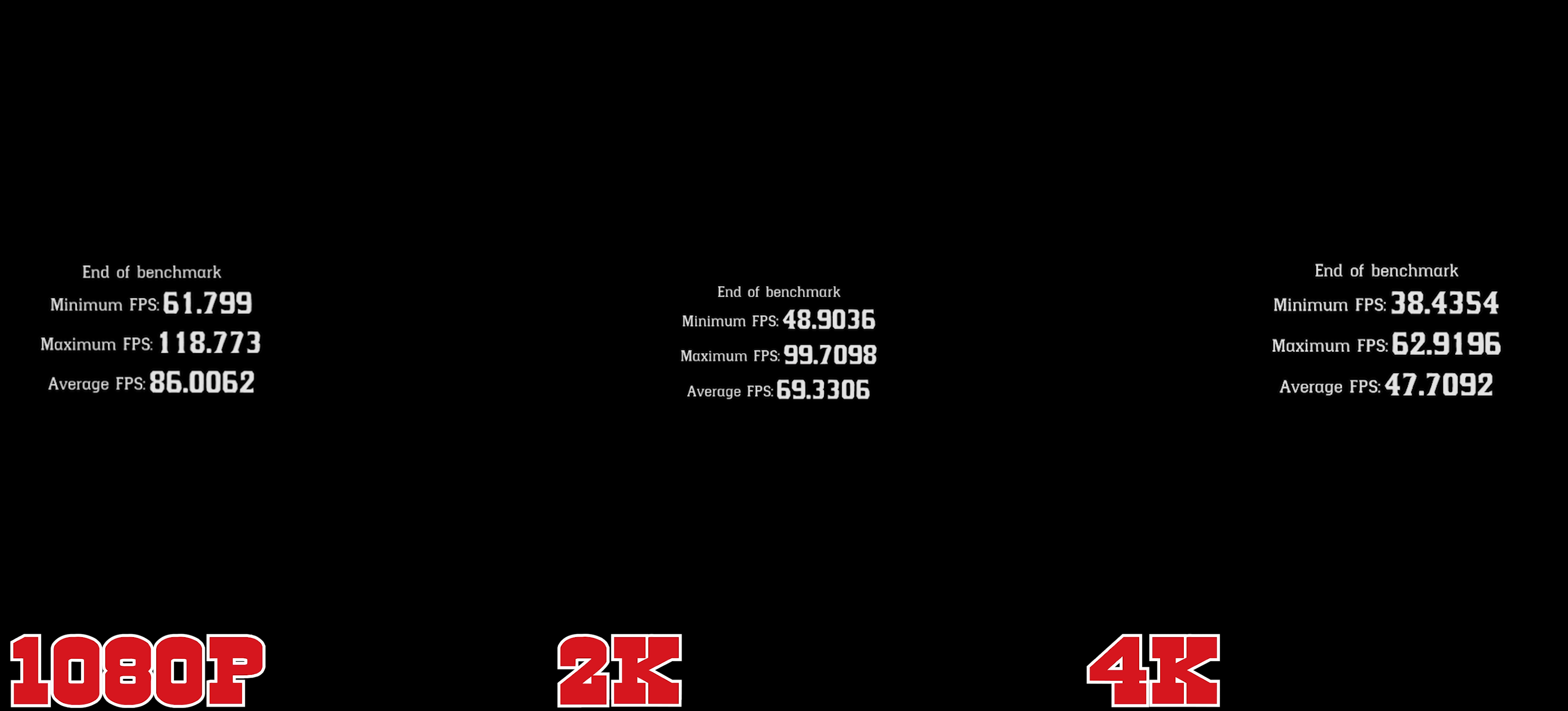
Here is the benchmark link as well:
www.youtube.com/watch?v=aq0gML7B0N0&feature=youtu.be
Nonetheless, even if you're not running a system as powerful as this one you can still improve in-game performance.
Here is what you can do
- First things first, this is the most obvious one so far. Make sure you're running the latest drivers whether you're on Nvidia or AMD.
- Make sure you're running the Vulkan Graphics API, even for Nvidia cards. For Nvidia cards, you can head over to the Nvidia Graphics Control panel and choose the 'Performance' option for 'Adjust image settings with preview' and 'choose my preference emphasising'. After going to the 'Manage 3D Settings' tab you can select Red Dead Redemption 2 and select the power management Mode setting to either 'Maximum Performance' or 'Optimal Performance'. If one power management setting doesn't work, then tweak it to the other option.
- For AMD cards, head over to the Radeon Control Panel and go to the Gaming tab then select Global settings. after that change the Anti-aliasing techniques and Antriscopic filtering to 2x. Set the Texture filtering quality to 'Performance' and lastly set the tesselation Mode to 32x or less. If necessary you can override settings as per your needs.
- In-game Water effects seem to be the most GPU intensive setting present in the game, so you can lower that as well along with volumetric graphics as well.
- Make sure your vertical sync setting is turned off as well. This setting can greatly affect the performance of the game on your PC.
- Another fix that you can try is head over to the rockstar Games launcher and find Red Dead Redemption 2 and head over to the 'Launch arguments' textbox and add this line:
-USEALLAVAILABLECORES -high. If you're running the game from the Epic launcher, then add this line by going into Settings and then Manage games, and then in the textbox in the 'Additional Command Line Arguments'.
Running Red Dead Redemption 2 at the Xbox One preset
For running the game at the Xbox one preset you can set your in-game settings to:
- 'Texture Quality: Ultra
- Anisotropic Filtering: 4x
- Lighting Quality: Medium
- Global Illumination Quality: Medium/Low
- Shadow Quality: High
- Far Shadow Quality: Low/Lower Than Low
- SSAO: Medium
- Reflection Quality: Low/Lower Than Low
- Mirror Quality: High
- Water Quality: Custom
- Volumetrics Quality: Custom
- Particle Quality: Medium
- Tesselation Quality: High/Medium
- TAA: High/Medium
- FXAA: Off
- MSAA: Off
- Advanced Settings: Unlocked
- Graphics API: Vulkan
- Near Volumetric Resolution: Low/Lower Than Low
- Far Volumetric Resolution: Low/Lower Than Low
- Volumetric Lighting Quality: High/Medium
- Unlocked Volumetric Raymarch Resolution: Off
- Particle Lighting Quality: Medium
- Soft Shadows: High
- Grass Shadows: Medium/Low
- Long Shadows: Off
- Full Resolution SSAO: Off
- Water Refraction Quality: High
- Water Reflection Quality: Medium
- Water Physics Quality: 1/6
- Resolution Scale: Off
- TAA Sharpening: Off
- Motion Blur: On
- Reflection MSAA: Off
- Geometry Level of Detail: 5/5
- Grass Level of Detail: 2/10
- Tree Quality: Low/Lower Than Low
- Parallax Occlusion Mapping Quality: High/Medium
- Decal Quality: Medium
- Fur Quality: Medium'
Apply the fixes mentioned above and let us know in the comment section what performance improvement did you get!